Runtime Information
Runtime Tables
Connection Setup
| Item | Description |
|---|---|
| Adds a new device by IP address. | |
| Deletes the selected device. | |
| Searches for connectable devices on the same network(s) and retries connection with manually added devices. | |
| Allows the user to search the table for portions or entire IP addresses. | |
| IP Address | Displays all IP addresses of connectable devices and manually added devices. |
| Project | Displays all names of the projects currently downloaded on connectable device and manually added devices. |
| Port | Displays all port numbers of connectable devices and manually added devices. |
| Status | Displays ONLINE if the device can communicate with the current device and OFFLINE if it cannot. |
| Hostname | Displays all hostnames of connectable devices and manually added devices. |
| Download (PC -> HMI) | Transfers the current Canvas project to the selected Xpanel. |
| Upload (HMI -> PC) | Transfers the selected Xpanel's project to Canvas. |
| Start VNC Server | Starts the VNC/RDP server. The port for VNC is 5900. The port for RDP is 3389. Note: RDP will not be available on 4" eXTs. |
| Stop VNC Server | Stops the VNC/RDP server. |
| Launch VNC Viewer | Launches the VNC/RDP viewer after the server has been started. **Note: RDP will not be available |
| Start Project | Opens the selected Xpanel's project runtime. |
| Stop Project | Closes the selected Xpanel's project runtime. |
| Update Canvas Viewer | Updates the Xpanel's version to another in the same major version. |
| Reboot Xpanel | Restarts the selected Xpanel. |
3-Corner Method Settings
| Item | Description |
|---|---|
| Frame Monitor | Opens the Frame Monitor that displays all changes to frame or tag data. |
| System Log | Opens the System Log window that displays all project changes and plugin or translation installations. |
| User Management | Opens the User Management window where users can be changed and logged in. |
| Open Notifications | Opens the Notifications window that displays a list of all notifications. |
| About | Opens the About Canvas Viewer window that displays the current Canvas Viewer version and software acknowledgments. |
| Exit | Closes Runtime and goes to the Control Center. |
Runtime Settings
Services
| Item | Description |
|---|---|
| Enable Server (VNC) | A toggle to enable the VNC server on the Xpanel. The default username is user. This will only work on the eXT2 series. |
| Change Password (VNC) | A button to change the password for the VNC server. The default password is passwd. |
| Enable Server (RDP) | A toggle to enable the RDP server on the Xpanel. The default username is user. This will only work on the eXT07 and above and nXT series. |
| Change Password (RDP) | A button to change the password for the RDP server. The default password is passwd. |
| Enable Server (FTP) | A toggle to enable the FTP server on the Xpanel. The default username is ftp. |
| Allow Write Access | A toggle to enable or disable write access in the FTP server. |
| Allow USB Access | A toggle to permit the access of the USB in the FTP server. |
| Allow SD Access | A toggle to permit the access of the SD in the FTP server. |
| Allow Local Access | A toggle to permit the access of the local memory in the FTP server. |
| Change Password (FTP) | A button to change the password for the FTP server. The default password is ftp. |
| Enable Server (SSH) | A toggle to enable the SSH server on the Xpanel. |
| Enable Server (Web) | A toggle to enable the web server. |
Network Settings
| Item | Description |
|---|---|
| Hostname | Name of the panel on the network. |
| Primary DNS | Sets the primary Domain Name System for the xpanel to use. |
| Secondary DNS | Sets the secondary Domain Name System for the xpanel to use. |
| Address Type | Sets the configuration for how the IP should be set within the network. |
| Address Type - Static | The IP will have to be manually configured for the network. |
| Address Type - DHCP | The IP will be dynamically set based on the network. All settings will be unable to be edited with this setting picked for the specific config. |
| IP Address | Sets the IP Address of the xpanel within the network. This option can only be changed if the Address Type is static. |
| Subnet Mask | Sets the Subnet Mask for the the xpanel within the network. This option can only be changed if the Address Type is static. |
| Default Gateway | Sets the default gateway for the xpanel within the network. This option can only be changed if the Address Type is static. |
| MAC Address | Sets the MAC Address for the device. This option cannot be editted. |
| Apply and Save | Will apply all changes made to the network settings and save them. |
Watchdog Timer
| Item | Description |
|---|---|
| Auto Restart | Will automatically restart the program if an error has occurred within. |
| Restart Application | Set how many seconds to wait before the application is restarted. |
Sound and Display
| Item | Description |
|---|---|
| Touch Beep | Enables a beep sound after the user touches the screen on the xpanel. |
| Audio Volume | Sets the volume for the xpanel. This does not include the Touch Beep. Audio will only work on the eXT2 series. |
| Screen Orientation | Sets the orientation of the Screen. Options include 90 degrees, 180 degrees, 270 degrees, and Standard. |
| Screen Brightness | Sets the brightness for the Xpanel. |
| Dimming Timer | Sets how many minutes to wait before the Xpanel starts to dim. |
| Dimming Level | Sets the percentage of how much to dim the screen of the Xpanel. |
System Time
| Item | Description |
|---|---|
| Change System Time | Sets the system time of the Xpanel via user input of the time. |
| Sync with Network | Syncs the time of the xpanel with the current time of the network it is connected to. |
| Set Timezone | Sets the timezone of the Xpanel. |
System Language
| Item | Description |
|---|---|
| System Language | Sets the default language of the Xpanel. |
| Save and Apply | Saves the System language and immediately makes the changes needed. |
Project Transfer
| Item | Description |
|---|---|
| Detected Devices | Lists all detected devices connected via USB or SD Card. Clicking a valid device allows the user to select a destination folder and project. Note: USBs must be formatted in FAT32 to be used with the eXT, nXT and eXT2 series. |
| Transfer Direction | Selects between Xpanel to External Device and External Device to Xpanel. This determines if a project will be downloaded from an Xpanel and saved onto an External Device or vice versa. |
| Select Destination Folder/Select Project | After choosing a device and clicking Select, allows users to choose a valid destination to save the current project to or a “.cnvs” file to download a project to the Xpanel. |
| Transfer Project | Transfers the project using the selected direction. Checking the box for Start project after project transfer completion will launch Canvas runtime after the project transfer is completed. |
Runtime Settings
| Item | Description |
|---|---|
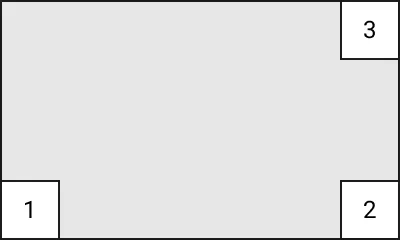 Three Corner Three Corner | Changes the way to exit the runtime by using the three corner method. |
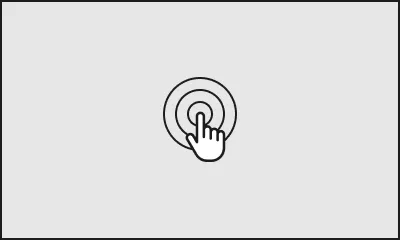 Long Press (3s) Long Press (3s) | Changes the way to exit the runtime by long pressing the screen for 3 seconds to exit. |
Touch Calibration
| Item | Description |
|---|---|
| Start Calibrate | Starts an interactive procedure to calibrate the touchscreen. |
System Maintenance
| Item | Description |
|---|---|
| Recovery Mode | The device will be placed into recovery mode, which allows the firmware to be reinstalled, upgraded, or downgraded using a software update file. The file name must be xpupdate.swu. Note: USBs must be formatted in FAT32 to be used with the eXT, nXT and eXT2 series. |
| Enter Recovery Mode | Enters the recovery mode process after a warning prompt. |
| Reset User Data | Clears all project, log, and CSV data from the device. Also resets all options in the settings app to their factory defaults, including all passwords. Installed applications and external storage will not be affected. |
Lock Settings
| Item | Description |
|---|---|
| Change Password | Set a password to restrict users from accessing the Settings app. This password cannot be reset if lost. |
Application Update
| Item | Description |
|---|---|
| Detected Devices | Lists all detected devices connected via USB or SD Card. Clicking a valid device allows the user to select a destination folder and project. |
| Select Software File | Lists all files and folders of the detected device. |
| Begin Update | Start the process of updating the application version. |
About Xpanel
| Item | Description |
|---|---|
| Xpanel Version | Displays the version of the Xpanel. |
| OS Version | Displays the version of the Operating System on the Xpanel. |
| License Info | Displays the license information of the Xpanel. |
System Reboot
| Item | Description |
|---|---|
| Restart Device | The Xpanel device will be shut down and restarted. Runtime will automatically reload the project if one is present. |