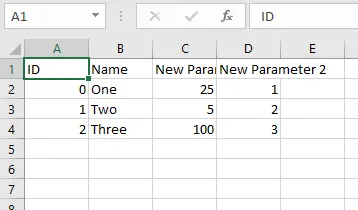Recipe Introduction
Recipe Feature Description
Recipes are a way to save preset parameters for tag values and can be changed to presets during runtime. Users can create new Recipes with a similar or completely different preset. Recipes make it much easier to change multiple tag values simultaneously. Sending a recipe record will write the recipe parameter values to the specified tags. Receiving a recipe record will save the recipe's current tag values and allow those same values to be called back during runtime.
Recipe Designer Functionalities
Recipe Editor
The Recipe Editor is where users can add new recipes. Users can create new Recipes, edit those recipes, and also delete them. Users can also import and export CSV files to bring an already-created recipe into the project. Users can also edit the parameter bindings, add and delete records within the recipe, and edit the parameter values for each record.
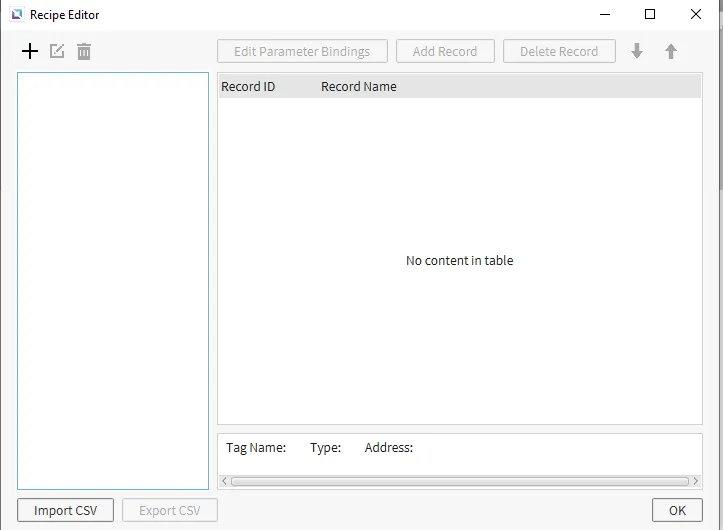
Add / Edit Recipe Database
Clicking the + icon on the Recipe Editor will open a popup window to create a new Recipe Database. Here, the user can set the recipe's name and the tag to which the Record ID will be stored. This will allow the user to navigate the recipe index easily. The user also has the option to enable Handshake.
Handshake is used to verify the communication status while recipe data is being transferred. This option is off by default. If enabled, the handshake tag will be set to lock while recipe data is transmitted. Generally, you should avoid using tags bound to recipe parameters until the handshake tag returns to the unlock value.
This menu will also open if the user clicks the Edit Recipe button.

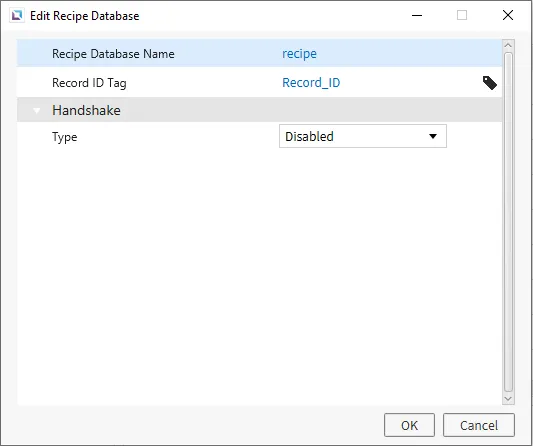
Parameter Bindings
The Parameter Bindings are what tie a parameter to a specific Tag. This is how the user specifies which tags will be updated when a recipe is received. Users can set the Tag for each parameter, create new parameters, delete parameters, or change the order of parameters in the list.
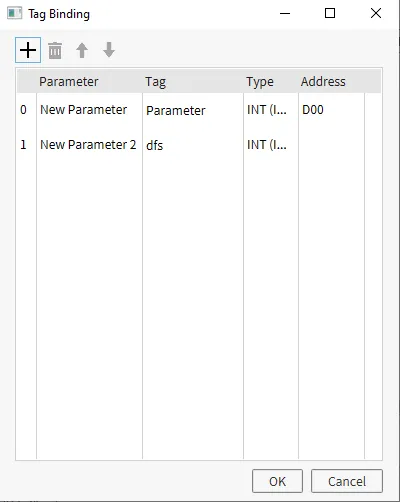
Recipe Runtime Functionalities
Recipe Recieve and Send
Recipes can receive and send data to tags with commands. Recipes have action commands that allow users to interact with the recipe list during runtime. Sending a Recipe record will set the tag values to whatever values are saved within that record. Receiving a Recipe record will store the current tag values within the recipe, which can be sent again later within the runtime.
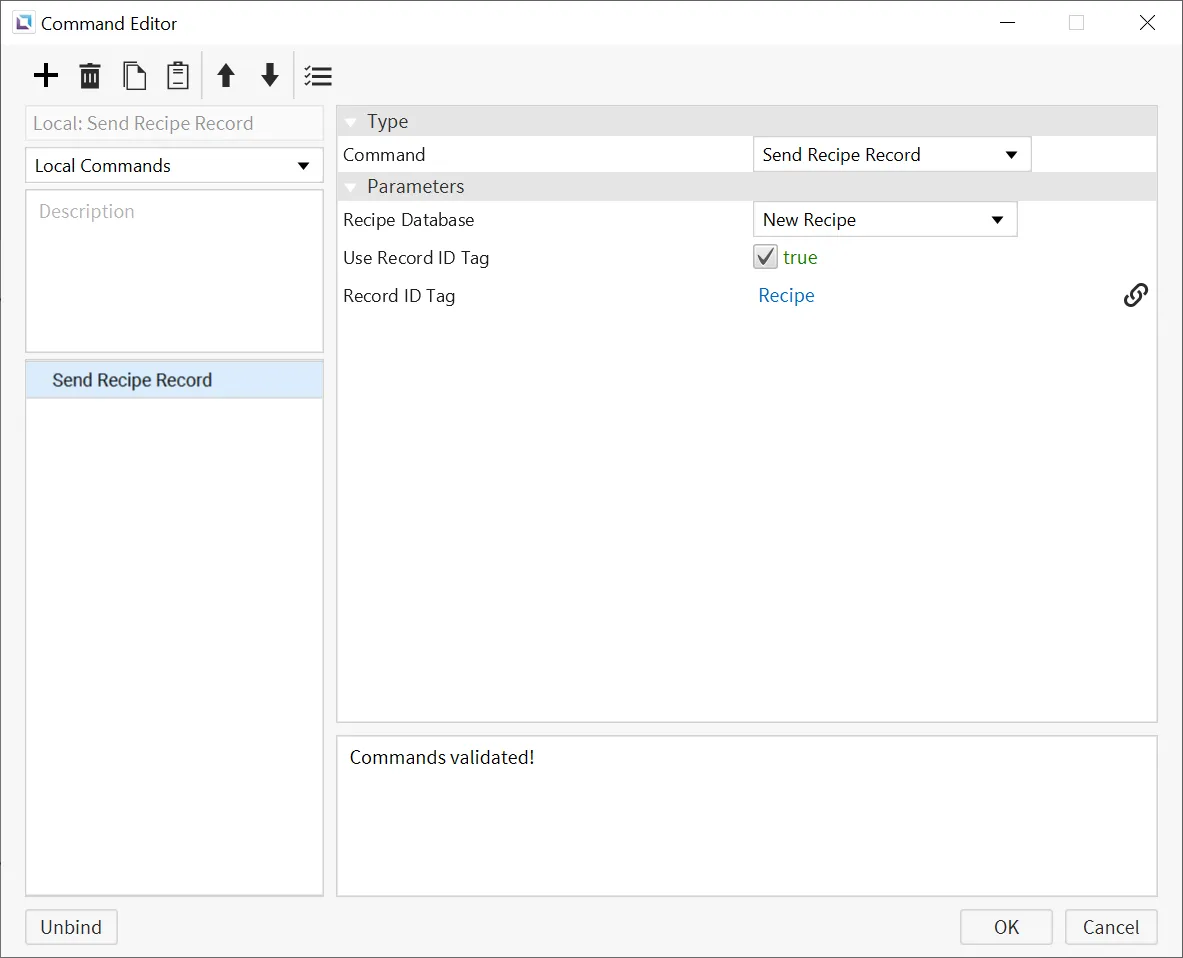
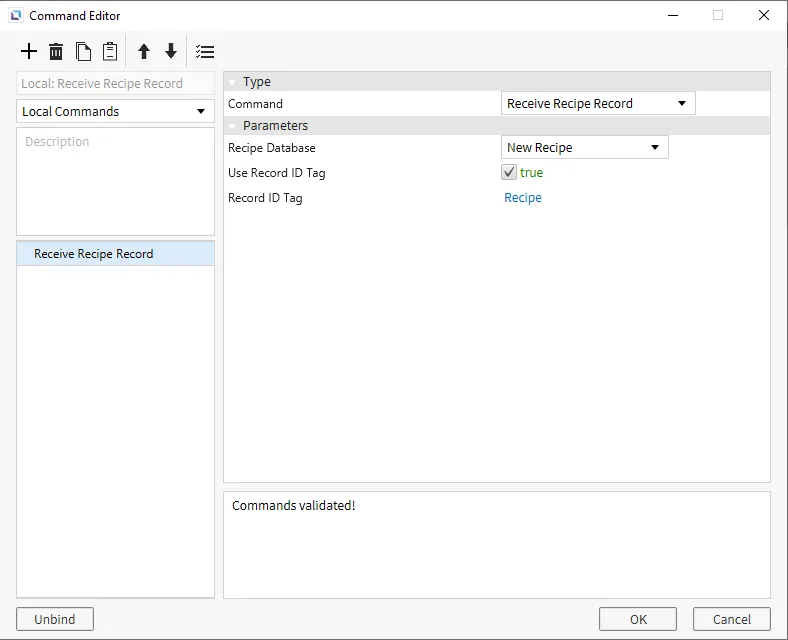
Recipe CSV Exportation and Importation
The user can export and import recipe data to and from a CSV for record keeping. The user can transfer data to a separate device via USB, SD card, File Transfer Protocol (FTP), or local memory* on Linux Xpanel.
Disclaimer: CIMON recommends exclusively using a USB or SD card for CSV storage locations. CSV files saved to local memory are only accessible through an FTP connection. Any CSV creation to local or FTP storage will be restricted if the available storage is less than 1 GB.
A CSV file can be imported in two ways: creating a command set to Import Recipe CSV or creating a script that calls the following function: recipe.importCsv(string recipe, Storage type, string path). The user can specify the recipe database, storage location, and a path to the CSV.
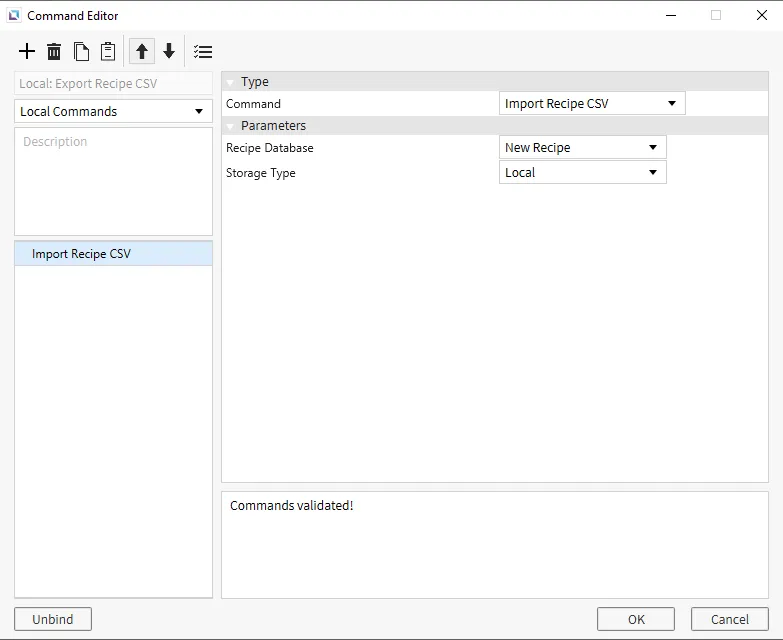
A CSV file can be created in two ways: a command set to Export Recipe CSV or a script that calls the following function: recipe.exportCsv(string recipe, Storage type, string path). The user can specify the recipe database, storage location, and path to the CSV.
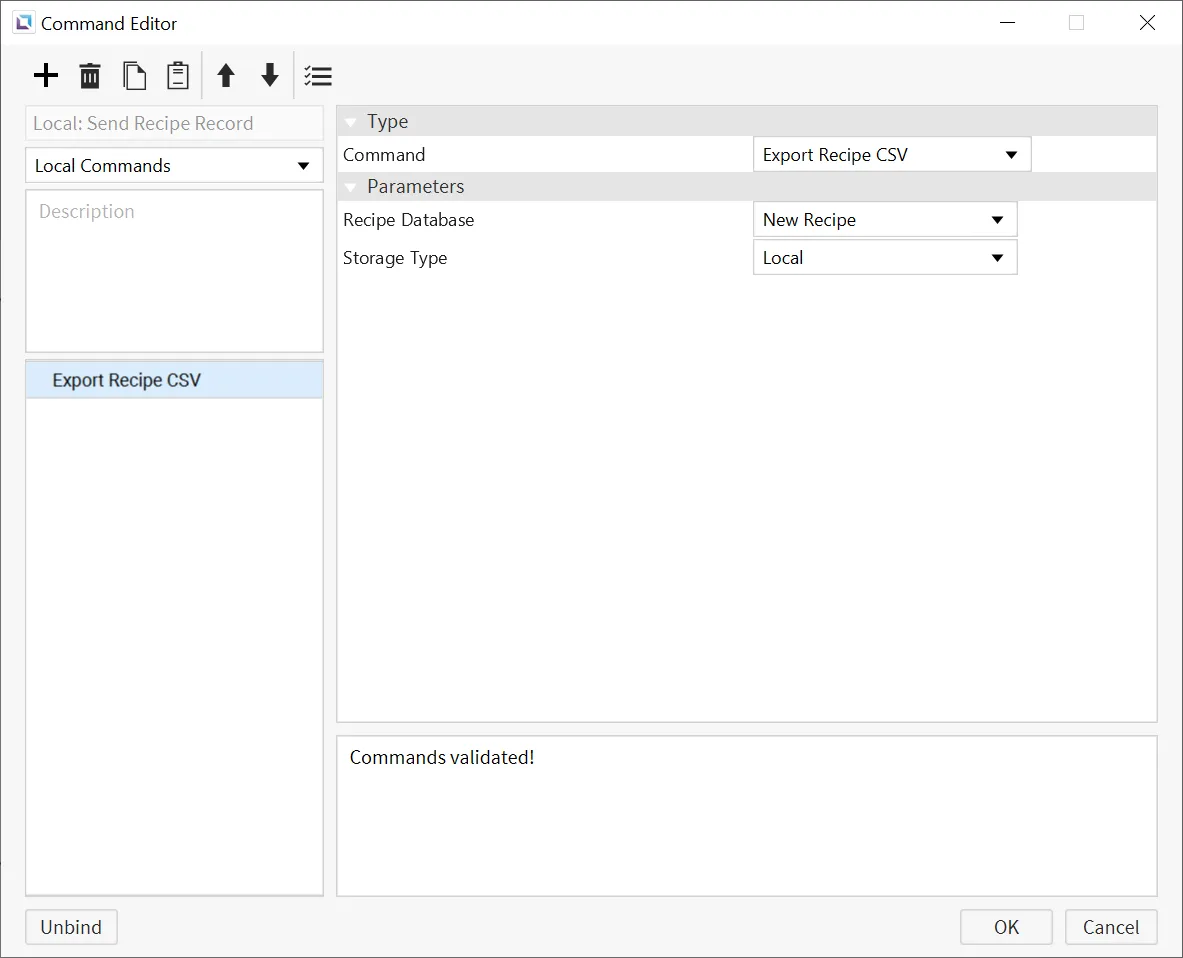
An example of what the CSV file would look like after generation is shown below: