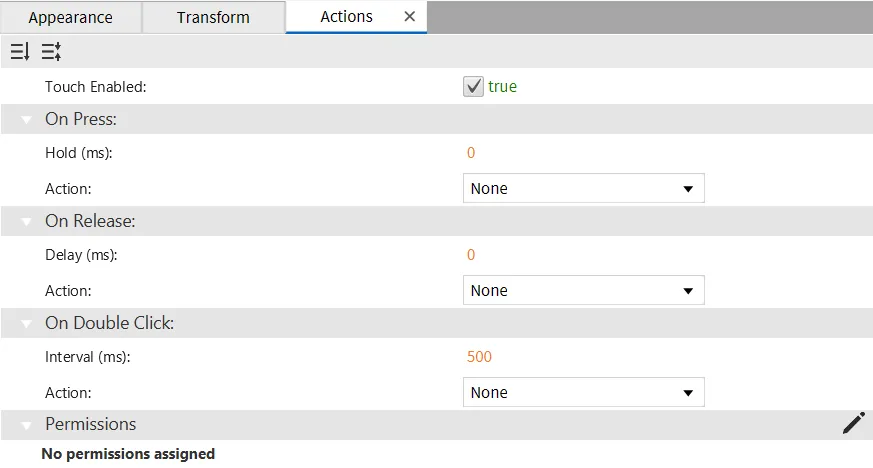Gauge Introduction
Gauge Feature Description
Canvas has three built-in gauge types: Round Gauge, Horizontal Gauge, and Vertical Gauge. Gauges are used to visually represent a range of values and can be customized with different settings, including value ranges, steps, and appearance.
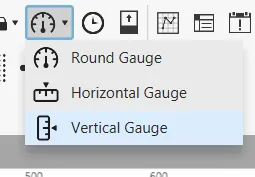
Round Gauge Properties
The Round Gauge is a circular gauge used to represent values between a specified minimum and maximum. The gauge supports custom labels, ticks, and value formatting.
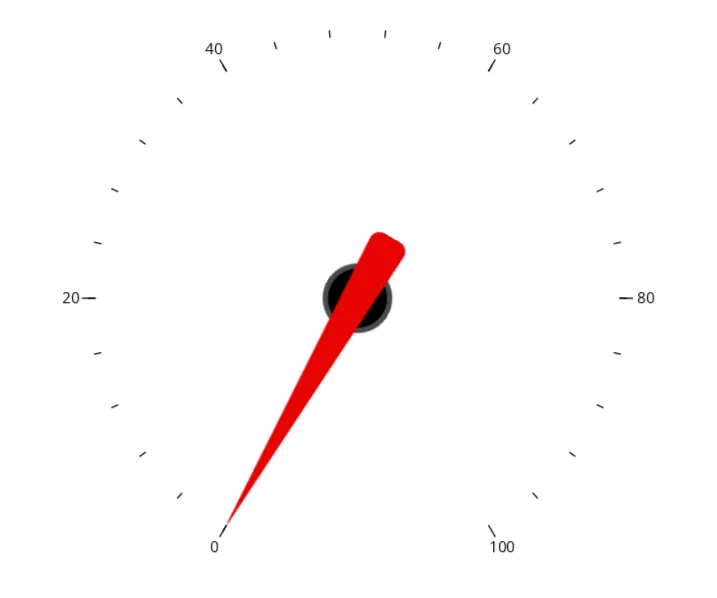
![]()
Round Gauge Basic Properties
Properties like Min Value, Max Value, and Value define the operational range of the gauge. The gauge can also be customized with major and minor step divisions, enabling more detailed value representation. Labels and ticks can be enabled or disabled based on user preferences.
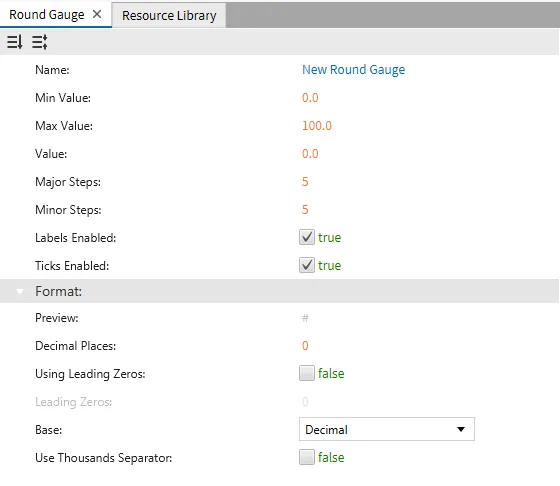
Round Gauge Appearances
The round gauge appearance settings allow control over the visibility, opacity, and angle of the arc. You can also customize the font and other text-related settings for displaying the gauge value.
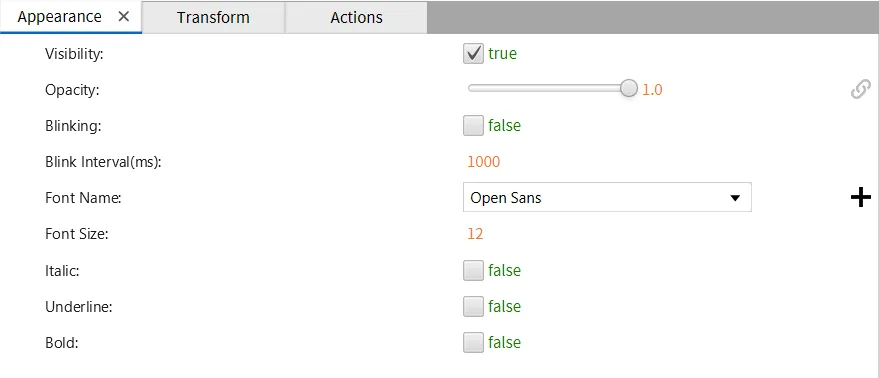
Horizontal Gauge Properties
The Horizontal Gauge displays values in a linear, horizontal format. Similar to the round gauge, it has properties for setting minimum and maximum values, step intervals, and enabling or disabling labels and ticks.
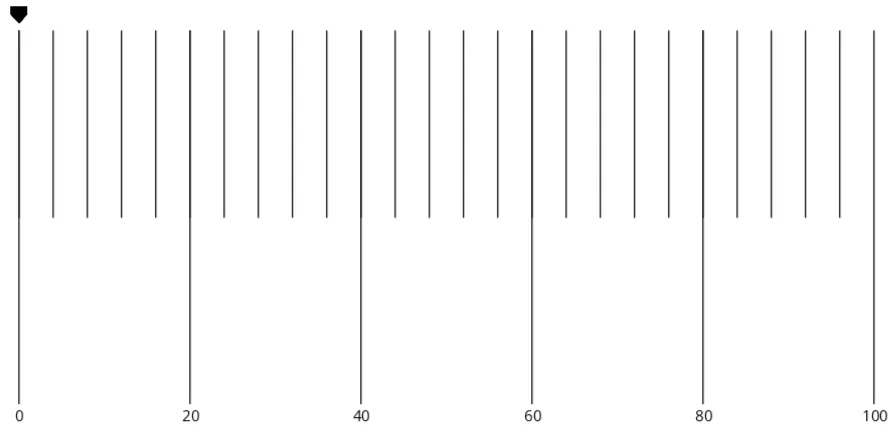
![]()
Horizontal Gauge Basic Properties
The horizontal gauge also supports various transformations, such as changing the gauge's position, size, and rotation.
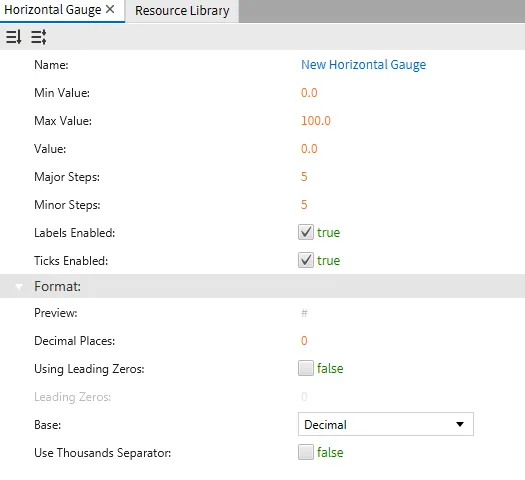
Horizontal Gauge Appearances
The appearance tab allows you to set properties like visibility, opacity, and styling for labels and ticks.
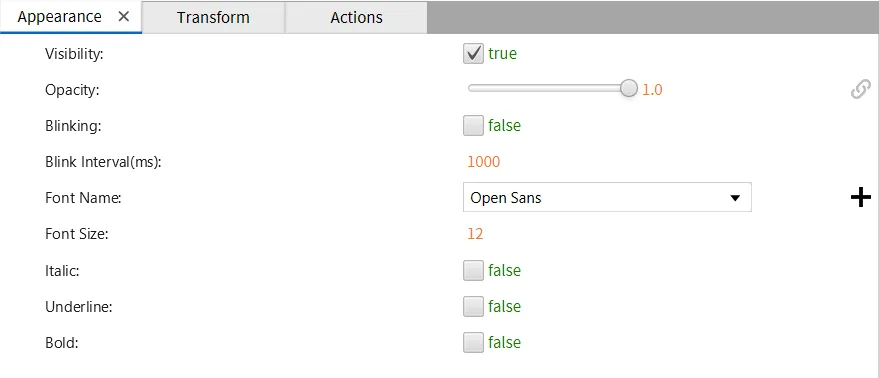
Vertical Gauge Properties
The Vertical Gauge is a linear gauge oriented vertically, and it is used to display values within a defined range. It has similar customization options to the horizontal gauge but is displayed in a vertical format.
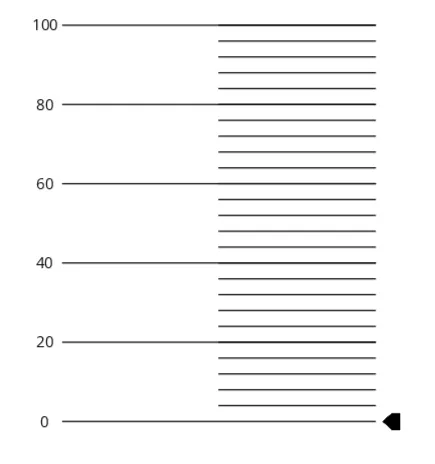
![]()
Vertical Gauge Basic Properties
Like the other gauges, you can adjust values such as minimum, maximum, and steps.
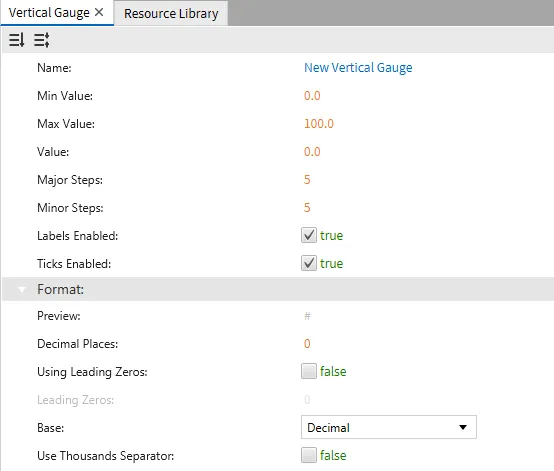
Vertical Gauge Appearances
The appearance and transformation properties allow further customization of the gauge's look and behavior.
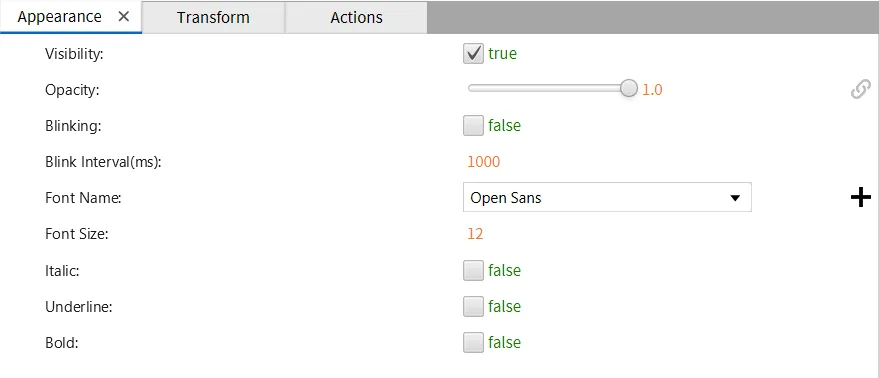
Gauge Actions
For all gauge types, the Actions tab allows you to define behaviors when interacting with the gauge, such as On Press, On Release, or On Double Click. You can set a custom action to trigger a script or command during these interactions.