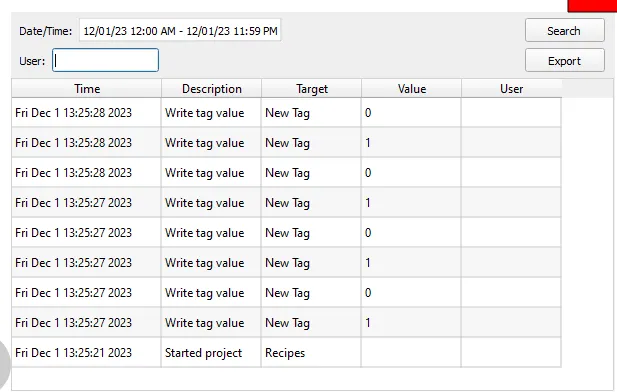Audit Log Introduction
Audit Log Feature Description
The audit log keeps track of all user actions that occur during runtime. Any user activity, such as changing a tag value and logging in, will be tracked in the audit log. The audit log table shows all of the actions users take in the form of a time, description, target, value, and the user.
Audit Log Designer Functionalities
Users must first enable the audit logger in the Project Properties to set up the audit log table. To do this, go to File > Project Properties, scroll to Audit Log, and check Enable. Once this is checked, users can begin using the Audit Log Table.
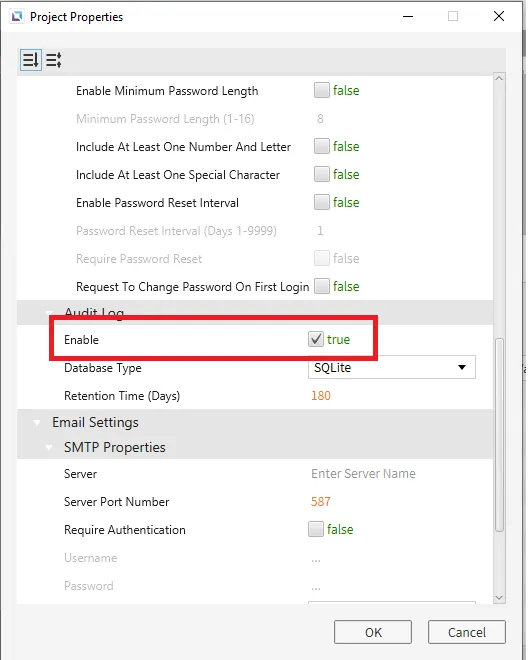
Any database other than SQLite will store data using an external SQL database which must be set up and configured outside of Canvas. This will require a valid connection between the Xpanel and the SQL server. A database named “audit_event_database” must be on the SQL server.
Audit Log Table
Go to Insert > Audit Log Table to insert an audit log table. Once selected, click and drag to the desired size. The audit log table will look like the image below:
This page will show the time, description, target, value, and the user who made the change when a user action causes a change in the program.
Momentary button tag writes, tag writes from bindings on web and widgets, keypad script tag writes, and tag monitor tag writes will not be logged on the Audit Log.
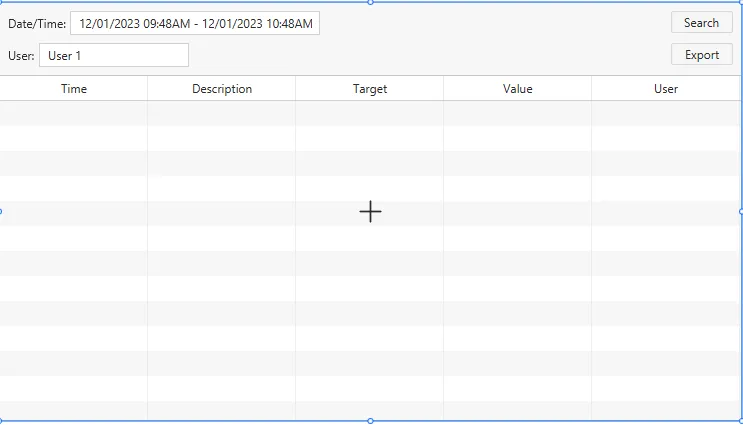
Audit Log Runtime Functionalities
To update the audit log, users must click on the Search button. Once the search button is clicked, it will show all actions users have taken since runtime has started. Users can also click Export to a CSV as well. Users can also search for a specific user and only show actions that occurred when a particular user was signed in.