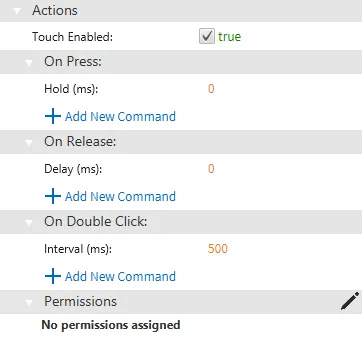Button Introduction
Button Feature Description
Canvas has three built-in button types: momentary, action, and toggle. Momentary buttons toggle the value of a tag when the button is pressed and released. Action buttons perform an action when the button is pressed, released, or double-clicked. Toggle buttons are very similar to momentary buttons, but function retain the value changed until the button is pressed again.
Momentary Button Properties
Basic Properties
The Basic Properties section allows users to change the displayed content and formatting within the object. The basic properties section will appear as "Momentary Button."
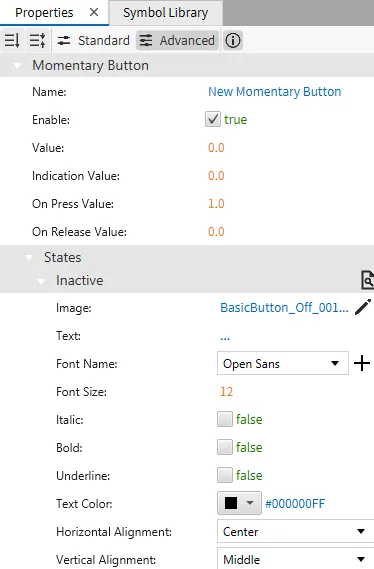
The momentary button should have a tag bound to it. When the button is pressed, the tag value is the same as the on press value entry. When the button is released, the tag value is the same as the on release value entry.
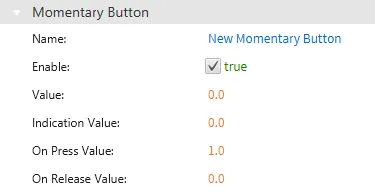
Inactive
The momentary button has two states: inactive and active. The inactive state can be customized under the inactive tab. When the button is released or not being pressed, the button image can be customized, and text, if enabled, can appear.
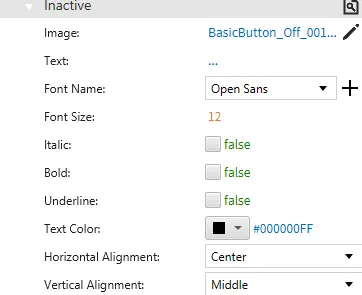
Active
The active state can be customized under the active tab. When the button is active, the below properties will render.
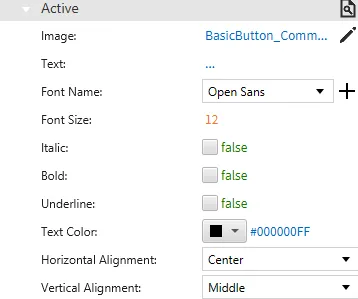
Appearance
The Appearance section enables the use of selections to alter visible characteristics.
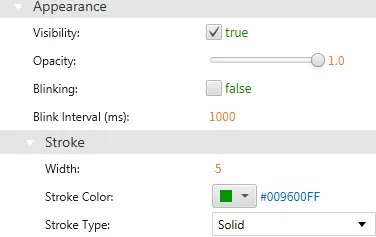
Position
The Position section provides adjustable properties that reshape or move the object.
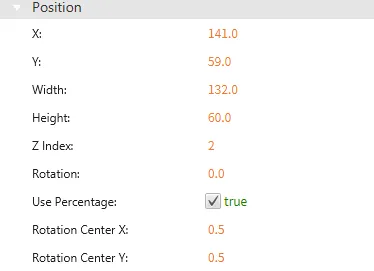
Actions
If the momentary button is pressed, released, or double-clicked, the button runs a script or command. This is controlled under the On Press, On Release, or On Double click section of the Actions tab.
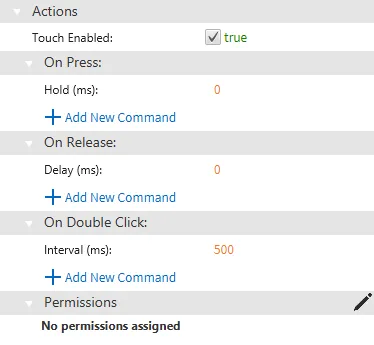
Action Button Properties
The action button functions when it is pressed, released, or double-clicked. The action button allows for scripts or other commands to be called.
The action button has two states: unpressed and pressed. The button image and text, if enabled, can be customized. When the action button is inactive, or unpressed properties to change the button image and text can be customized.
Basic Properties
The Basic Properties section allows users to change the displayed content and formatting within the object. The basic properties section will appear as "Action Button."
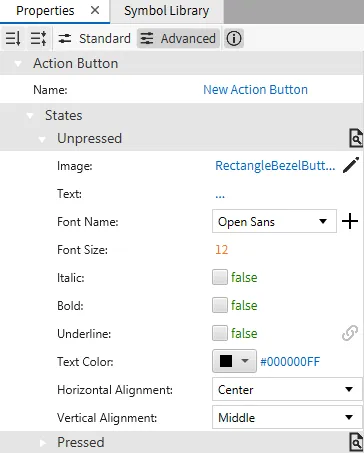
Unpressed
When the action button is inactive, or unpressed, the following properties appear:
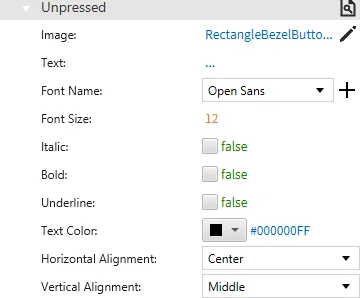
Pressed
When the action button is active, or pressed, the following properties appear:
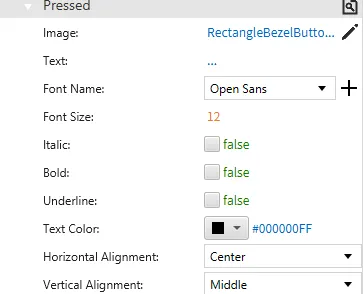
Appearance
The Appearance pane enables the use of selections to alter visible characteristics.
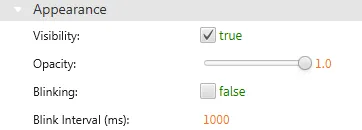
Position
The Position section provides adjustable properties that reshape or move the object.
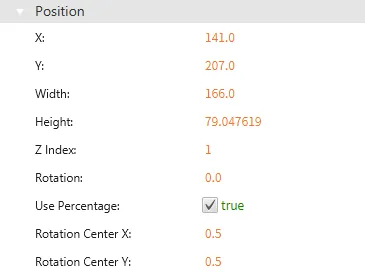
Actions
If the action button is pressed, released, or double-clicked, the button runs a script or command. This is controlled under the On Press, On Release, or On Double click section of the Actions tab.
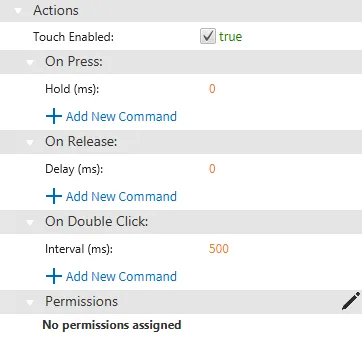
Toggle Button Properties
Basic Properties
The Basic Properties section allows users to change the displayed content and formatting within the object. The basic properties section will appear as "Toggle Button."

The toggle button should have a tag bound to it. When the button is pressed, the tag value is the same as the on press value entry. When the button is pressed again, the tag value is the same as the on release value entry.
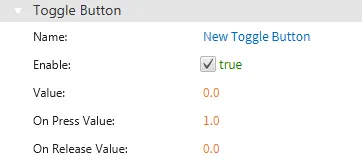
Inactive
The toggle button has two states: inactive and active. The inactive state can be customized under the inactive tab. When the button is released or not being pressed, the button image can be customized, and text, if enabled, can appear.
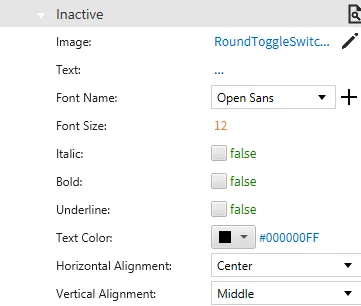
Active
The active state can be customized under the active tab. When the button is active, the below properties will render.
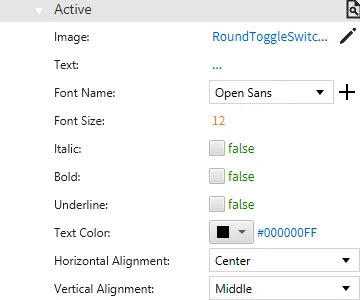
Appearance
The Appearance section enables the use of selections to alter visible characteristics.
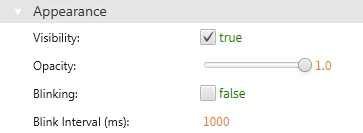
Position
The Position section provides adjustable properties that reshape or move the object.
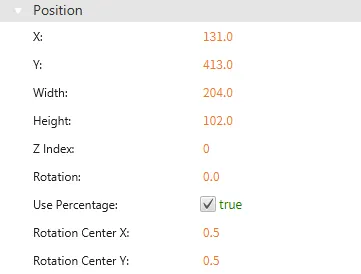
Actions
If the toggle button is pressed, released, or double-clicked, the button runs a script or command. This is controlled under the On Press, On Release, or On Double click section of the Actions tab.