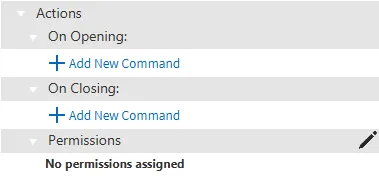Pages
Page Control
Page Modification
Creating a Page
To create a page, click File > New > Page, press the hotkey [Ctrl] + [N], or click the New Page (Ctrl N) icon on the toolbar. This will create a page with the default name “New Page”. Two pages cannot possess the same name, so if a “New Page” is not re-named, any subsequent pages will increment to the next available number starting from 2 (Ex: “New Page 2”). When a page is created, the default page properties configured in the Property Editor will be assigned to the page.
Each created page will have its page index and type in front of its name.
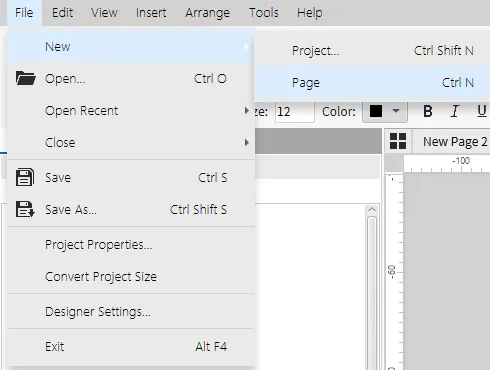
Opening a Page
To open a page, click an object or double-click the name of a page in the Project Tree window, or click the Home Tab icon and click a desired page. Multiple pages can be at the same time.
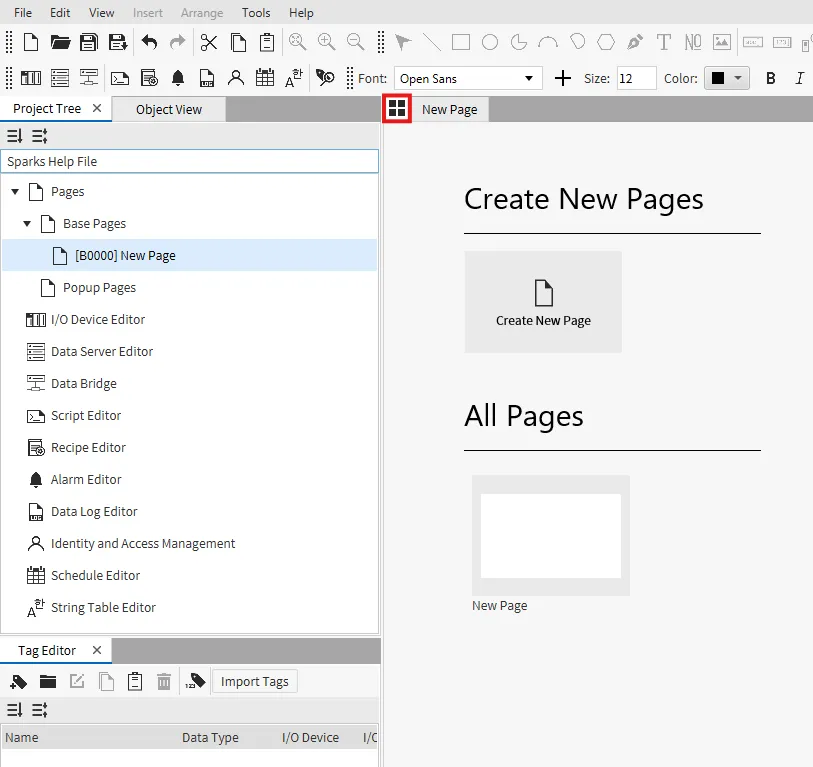
Another way to open the page is to right-click it in the Project Tree window and click Open Page.
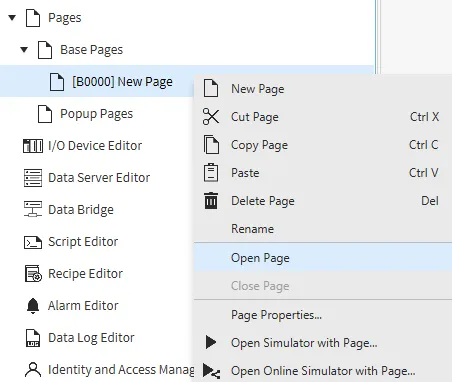
Closing a Page
To close the current page, click File > Close > Page or press the hotkey [Ctrl] + [W]. To close all pages, click File > Close > All Pages or press the hotkey [Ctrl] + [Alt] + [W].
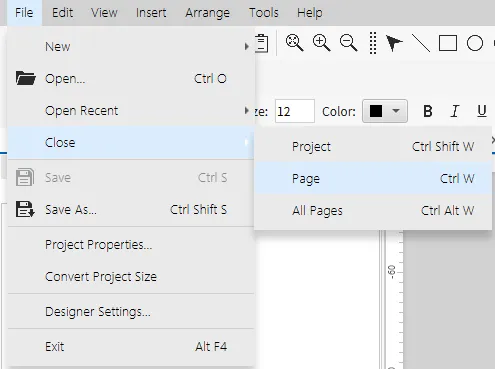
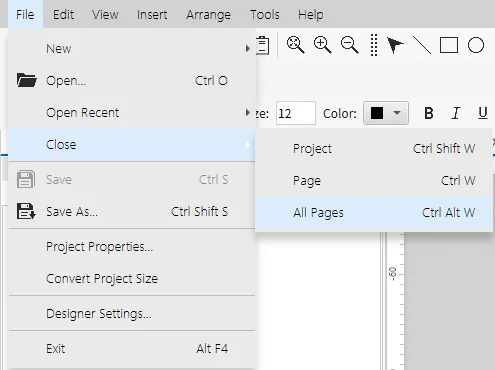
Another way to close the page is to right-click it in the Project Tree window and click Close Page.
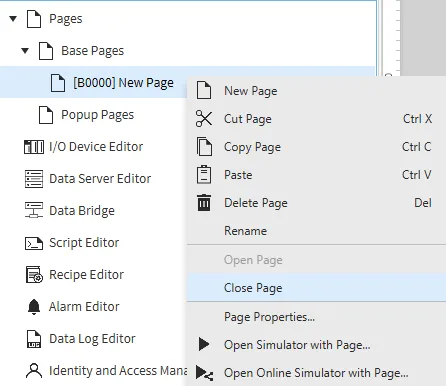
Copying & Pasting a Page
To copy a page, select the page and press the hotkey [Ctrl] + [C] or right-click the page and click Copy Page. The copied page can be cloned by pressing the hotkey [Ctrl] + [V] while inside a Project Tree or right-clicking a page or object in a Project Tree and clicking Paste. This can be done between different projects.
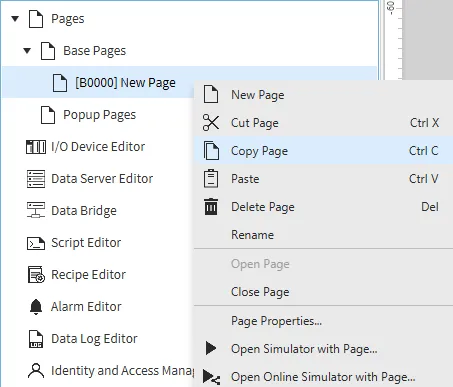
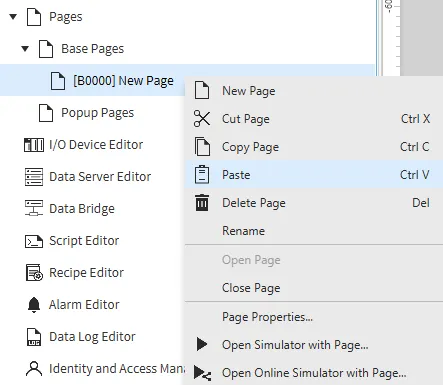
Deleting a Page
To delete a page, right-click the page to be deleted and click Delete Page > OK on the warning that pops up.
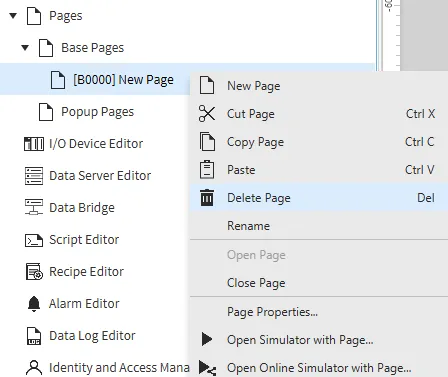

Renaming a Page
To rename a page, right-click the page to be renamed and click Rename Page.
Type the name of the page into the field.
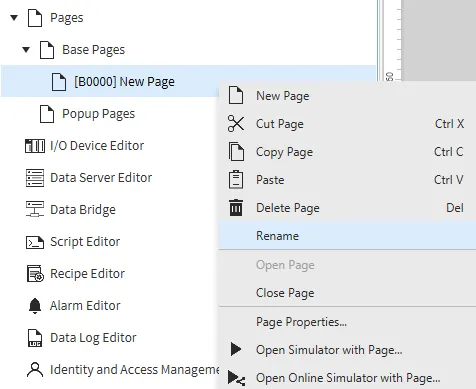
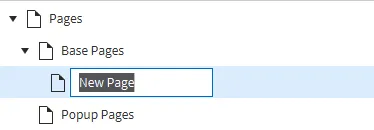
Page Properties
To open the page's properties, right-click the page and click Page Properties.
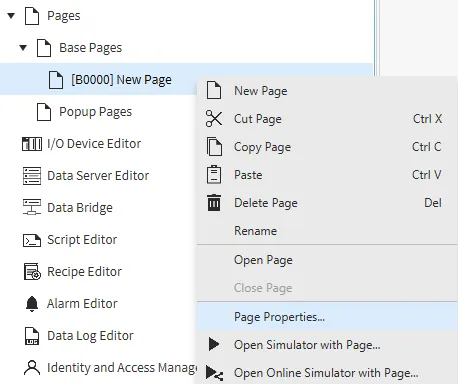
Open Simulator with a Page
To open the Simulator displaying a certain page, right-click the page and click Open Simulator with Page or Open Online Simulator with Page.
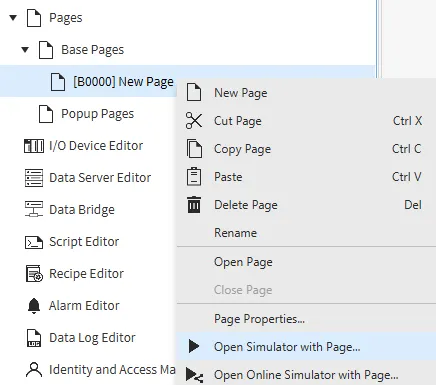
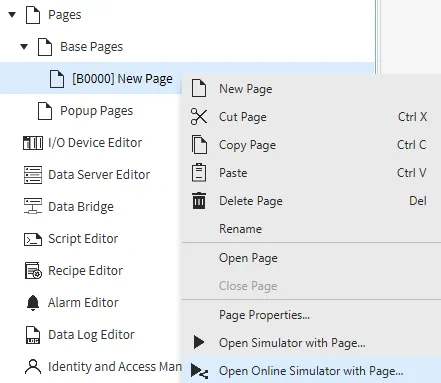
Properties
Basic Properties
A page’s Basic Properties window allows users to change the page name, index, type, description, and background or overlay pages.
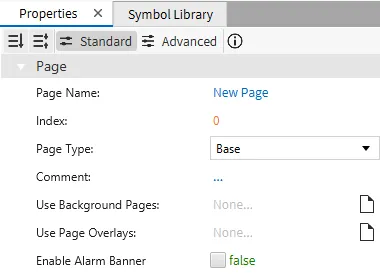
Appearance
The Appearance pane allows changing the background color of a page.

Position
The Position tab provides adjustable x and y coordinates, width, height, and scaling.
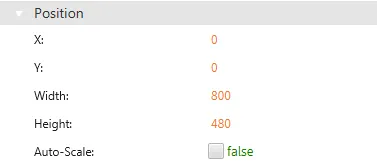
Actions
The Actions section for a page allows for a command or script to be set to execute when the page opens or closes, as well as setting permissions for the page.