Sound and Display
Sound and Display Menu
To change the screen or sound settings, open the Sound and Display tab.
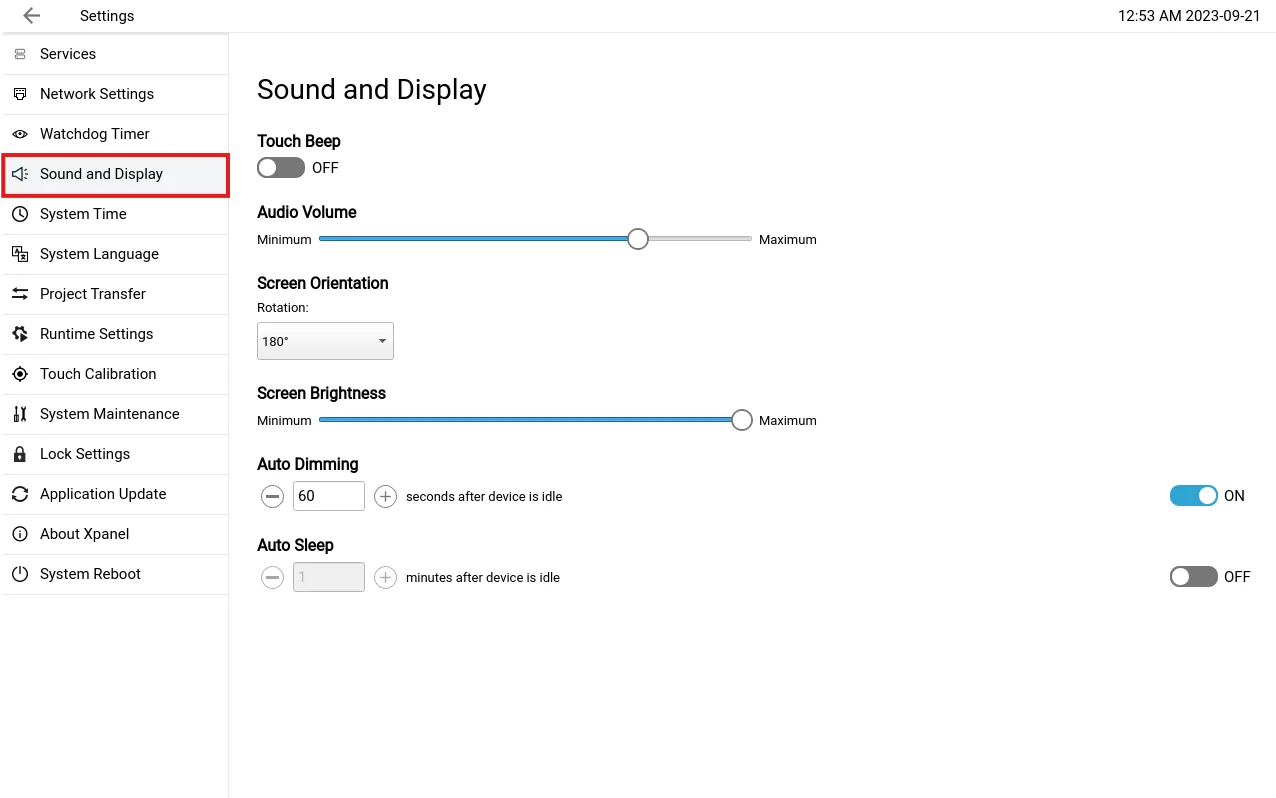
Sound Settings
The Xpanel has a built-in buzzer. When the screen is pressed, the buzzer will sound if the Touch Beep slider is set to on. To disable the buzzer, toggle the slider to off. Additionally, you can configure the volume of the buzzer by adjusting the Audio Volume slider.
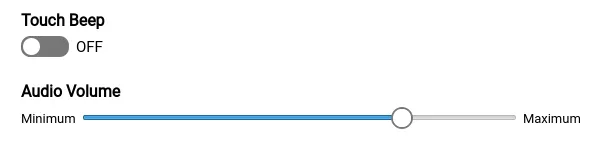
Screen Orientation
The screen can be displayed in landscape (0°/Standard or 180°) or portrait (90° or 270°) view. To change the Xpanel view, select the option to change to, and select Yes to reboot the Xpanel.
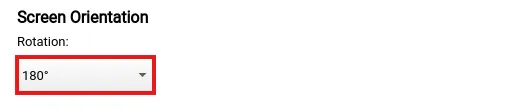
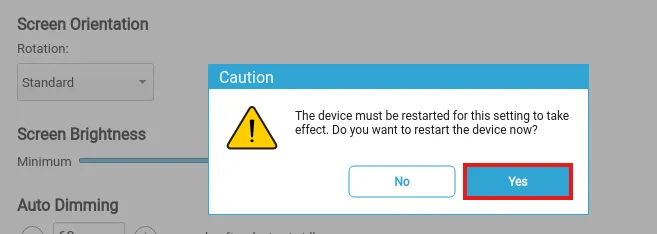
In Canvas, make sure your project matches your screen orientation.
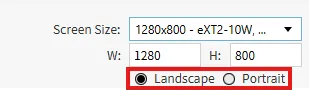
Screen Brightness
The brightness of the Xpanel screen can be changed by adjusting the slider.

Auto Dimming and Auto Sleep
You can specify the amount of seconds the Xpanel will automatically dim the screen by toggling the Auto Dimming slider to on. The screen will dim after not being touched for the specified time.
The Xpanel will automatically sleep after the specified amount of minutes by toggling the Auto Sleep slider to on. The Xpanel will sleep after not being touched for the specified time.
